Beginners BlackBerry Tip: Changing the default Calendar View
Options Galore on the BlackBerry OS: One of the GREAT things about the traditional BlackBerry operating system is that it is FULL of options that allow you to customize your device experience. That benefit is also one of the BAD things about the OS. There are options everywhere, and if you don't know where to look for them or think to look for them, you may find yourself not taking advantage of them. While opening the main Options "wrench" on the homescreen does provide a ton of device options, you'll also find the Options link on the Menu within native apps like the Phone app, Email app and Calendar app that provide more options for those apps. The same goes for third party apps.
BlackBerry Calendar Tip of the Day: By default, the BlackBerry calendar shows you the DAY view. By hitting the Menu Key (the BlackBerry logo key to the left of the trackpad), and selecting View, you can then toggle between Day, Month and Agenda views. If you find yourself using views like Month and Agenda more than the Day view, you can easily change the default view from within the Calendar app by going to Menu > Options > Calendar Display and Actions and changing the default under the Views > Initial View option as shown in the screen cap at the top of this post.
There you have it. A simple tip, but a handy one for new to BlackBerry users and even old BlackBerry users (like myself) who get lazy and forget all the power that's at their fingertips.
Discover more BlackBerry Help Guides and Tips
CrackBerry.com's feed sponsored by ShopCrackBerry.com. How to change the default view on the native BlackBerry Calendar app
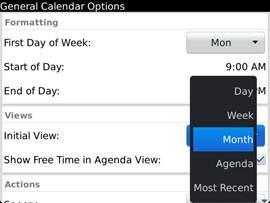
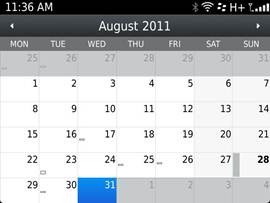
No comments:
Post a Comment